Remove the notification of Arogya Setu app from lock and home screen:
The apps that appear on your lock screen are the same apps that are permitted to send you notifications. You can choose which those are.
- Open your phone's Settings app.
- Tap on the Arogya Setu app Apps & notifications and then Notifications.
- Under "Lock screen," tap Notifications on the lock screen or On lock screen.
- You’ll see a few of the apps that have recently sent notifications; at the bottom, you can click on “See all from last 7 days” to see more. Use the toggle to the right of each app name to turn its notifications off completely. If you tap on the name of the app, you can toggle more specific types of notifications for that app
- Choose Don't show notifications in the Arogya Setu app.
Hide silent notifications on your lock screen:
- Open your phone's Settings app.
- Tap Apps & notifications and then Notifications.
- Under "Lock screen," turn on or off Sensitive notifications.
Also, read- Things not to do when using WhatsApp to stay safe.
How to Clear Notifications on an iPhone or iPad:
Learn how to clear any and all notifications on your iPhone, iPad, or iPod Touch iOS devices. Notification Center is a feature in iOS that gives an overview of alerts from applications. These applications can be your email, messages, alarms, games, the weather, and so on. The notifications are displayed until you complete the action or clear them. If you want to quickly clear all notifications, you may do so after a few simple steps.
- Swipe down from the top left of the screen to show the Notification Center.
- Tap the X on the group of notifications you want to remove.
- Tap on Clear in the Arogya Setu app.


:format(webp):no_upscale()/cdn.vox-cdn.com/uploads/chorus_asset/file/19411187/Screenshot_20191126_134514.png)

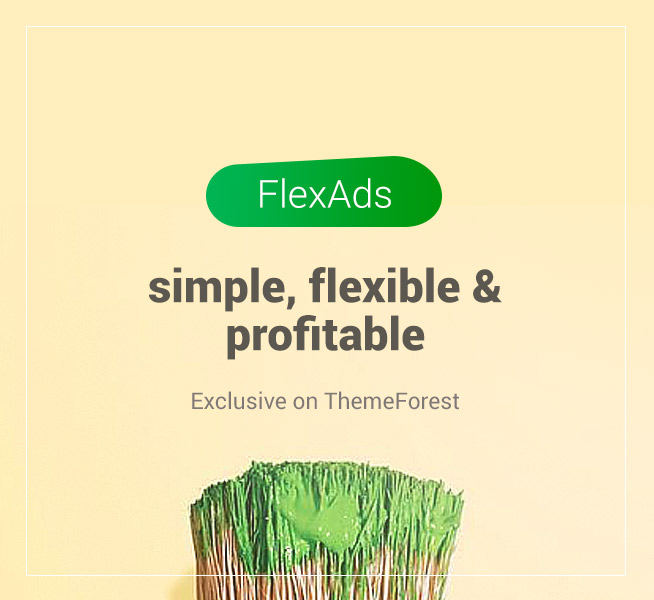







No comments:
Please let me know how is this blog.